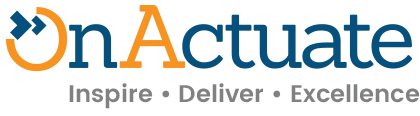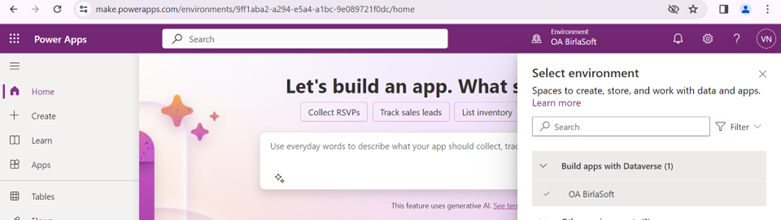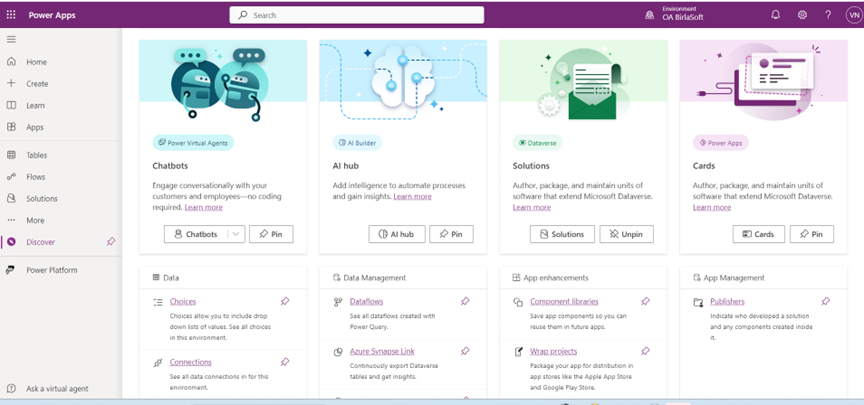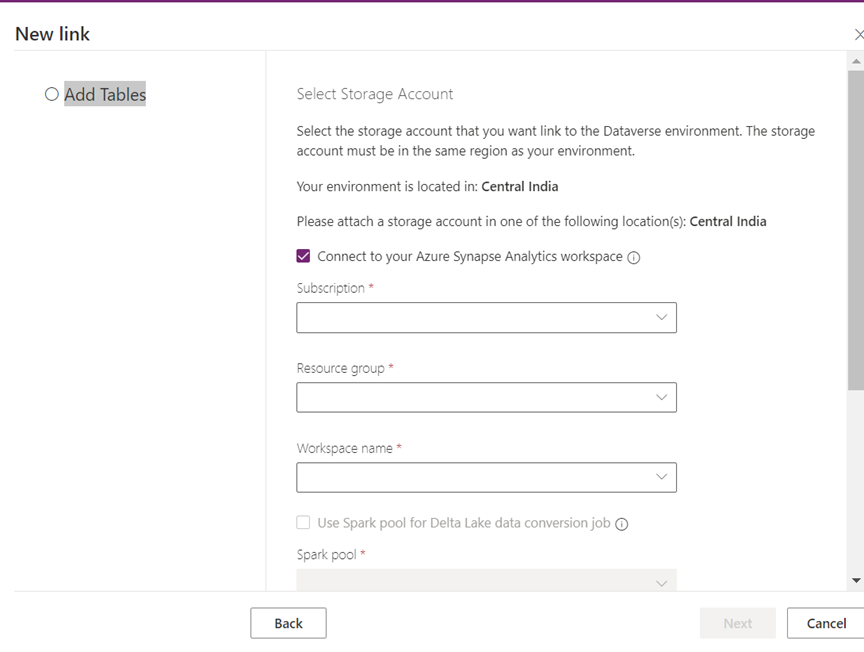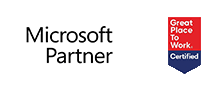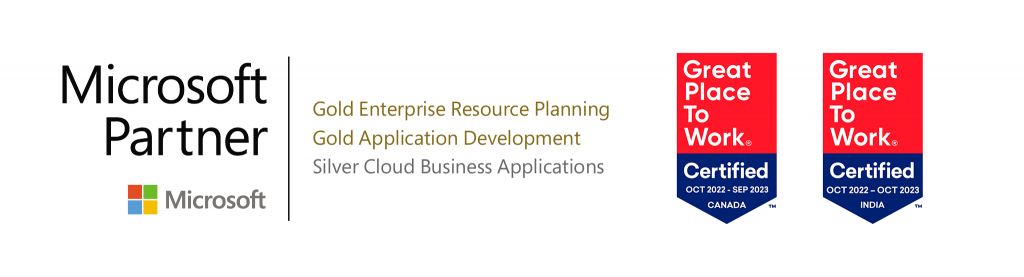This OneByte article guides you through connecting Microsoft Dataverse to Azure Data Lake Storage Gen2 using Azure Synapse Link. With this integration, you can enable near real-time analytics, AI workloads, and scalable reporting solutions using exported Dataverse data.
Prerequisites:
Dataverse
- System Administrator security role required.
- Enable ‘Change Tracking’ on tables to be exported.
Azure Data Lake Storage Gen2
- Must have a Gen2 storage account with Hierarchical Namespace enabled.
- Assign ‘Owner’ and ‘Storage Blob Data Contributor’ roles.
- Enable ‘Allow storage account key access (initial setup only).
Azure Synapse Workspace
- Must be in the same region as the Data Lake Storage.
- Grant ‘Synapse Administrator’ access.
- Configure IP access rules as ‘allowAll’.
- Add the storage account as a linked service.
At‑a‑glance:
- Audience: Power Platform admins, Dynamics 365 owners, data engineers, analytics teams
- Outcome: Dataverse tables continuously exported to ADLS Gen2 via Azure Synapse Link
- Time: ~60–90 minutes (excluding initial sync)
- Difficulty: Intermediate
- What you’ll need: (list concrete items – subscriptions, roles, resource names)
Step 1: Sign in to Microsoft Power Apps
- Visit https://make.powerapps.com and select your preferred environment
- Make Powerapps login
Step 2: Navigate to Azure Synapse Link
- Use the left navigation panel to access Azure Synapse Link. If not visible, expand the options.
Step 3: Create a New Link
- Click ‘+ New Link’ to begin creating the connection.
Step 4: Choose Synapse Connection Type
- Select ‘Connect to your Azure Synapse workspace.
Step 5: Configure Azure Resources
- Select your Azure Subscription, Resource Group, Synapse Workspace, and Storage Account.
Step 6: Select Dataverse Tables
- Choose the tables to export. Only those with change tracking enabled will appear.
Multi-Environment / Multi-Link Scenarios
You can:
- Connect one environment to multiple Synapse workspaces and Data Lakes.
- Connect multiple environments to a single Synapse workspace and Data Lake, provided they are in the same Azure tenant.
Troubleshooting
- Ensure ‘Change Tracking’ is enabled on all selected tables.
- Verify firewall and IP settings in Synapse workspace.
- Double-check roles and permissions on the storage account.
- Confirm region alignment between resources.
- Monitor storage costs and automate cleanup if necessary
By connecting Microsoft Dataverse to Azure Data Lake Storage Gen2 with Azure Synapse Link, you unlock continuously updated, analytics‑ready data for near real‑time reporting, AI workloads, and scalable Lakehouse patterns. Once your initial export is healthy, standardize table selection, keep an eye on cost levers, and tighten RBAC/networking so teams can build confidently on a single, trusted source of truth.
OnActuate is deeply experienced across the full Microsoft Power Platform and Dynamics 365 stack. Our team of experts can help you optimize usage, streamline governance, and manage licensing so you get more value from Dataverse, Synapse, and Power BI.
About the expert
 |
Varsha Naithani, Sr. Consultant, Onactuate
Microsoft D365 CRM Seasoned Techno-Functional Consultant with over 8 years of experience delivering end-to-end solutions using Microsoft Dynamics 365 CRM. Her expertise spans Sales, Customer Service, Field Service, Project Operations, and complex system integrations. With a strong ability to bridge functional needs and technical execution, Varsha designs and implements scalable, business-driven solutions that improve organizational efficiency. She is also proficient in test automation tools, including Leapwork. |
The “OneByte” blog series are technical how-to articles by OnActuate’s expert consultants covering software solutions that enhance operational efficiency, such as Microsoft Business Applications (Microsoft Dynamics, Power Platform) and Dayforce. Have a topic you would like to learn more about? Email us at info@onactuate.com!