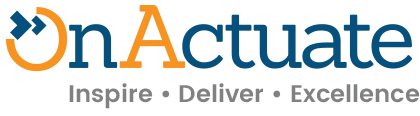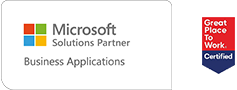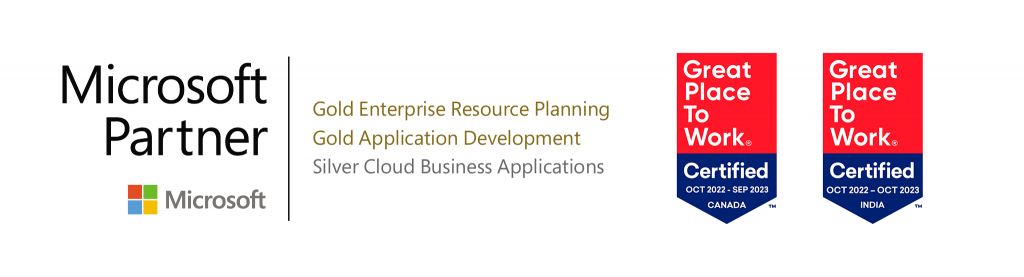A workflow is an automated series of tasks designed to shorten and streamline a business process. They are used as a tool to help manage common, repeatable business processes more efficiently and cost effectively, reducing the time it takes to produce an outcome.
In Microsoft Dynamics 365 Finance & Operations (D365FO), workflows are used to link queries together to guide a user through the necessary steps of a task. These pre-defined steps or rules ensure that the right information is captured, the right steps are followed, and nothing falls between the cracks. For example, think about how many people are involved and how many steps it takes to complete your month-end close in accounting. Invoices need to be completed and posted to accounts receivables; cash receipts need to be counted, accruals calculated, etc. All of these steps can be managed by a workflow in D365FO, providing more control and increased efficiency each month.
In this blog post, we will go over how to create a workflow in D365FO and give you a few examples of effective workflows that will help improve your daily operations.
Why Use Workflows in Dynamics 365 Finance & Operations?
Workflows are a part of every business. Whether they are clearly defined or set up informally, regular processes are put in place and followed throughout a company to get things done consistently.
They are the ultimate efficiency saver – when implemented correctly. The steps required to complete a business process never flow in a linear way, which is why workflows typically span across multiple departments. To onboard a new employee in your sales department, you need the combined efforts of sales, HR, payroll, and IT in some way or another.
There are many reasons why workflows are essential to your success with D365FO. Workflows are used to:
- Efficiently manage the approval process
- Implement effective quality control, consistency, and process visibility
- Reduce the number of potential errors caused by manual steps
- Reduce the amount of time it takes to complete specific tasks
- Automate services and processing of information
- Standardize informal approvals
- Provides a centralized work list for tasks and approvals
To help you customize workflows for your specific business processes, Microsoft provides pre-configured workflows. There are over 145 out-of-the-box workflows found in D365FO, with an easy to use drag-and-drop feature for editing. You have a ton of workflow options to choose from depending on the module you are operating in, such as Financial Management, Procurement, and Sourcing or Sales and Marketing. Within those workflows, there are multiple ways to assigns users for approval, create email notifications, and maintain different versions of the same workflow.
How to Create a Workflow in Dynamics 365 Finance & Operations
To get started, go to “Setup” in D365FO and choose the module where you want to create your workflow. If you were trying to create a Purchase Requisition Workflow, you would go to Setup > Procurement and Sourcing Workflow. This workflow moves purchase requisitions through a review process, starting from the initial draft to the final approved version.
You will be taken to the “Create Workflow” page, where you can select the type of workflow you want to create and make changes in the Workflow editor. In the editor, you can assign actions for each participant in a workflow approval process to take by dragging workflow elements onto the canvas. There, you can connect and configure both the properties and elements of your workflow.
Let’s say you want to create an approval workflow for expense reports. This business process is relatively straightforward: When someone in the organization submits an expense report, it goes through one of two people depending on if the expense amount is higher or lower than $5000 USD. To do this, you would create a workflow in the Expense Management module and choose “Expense Report” as your workflow type. Once you drag your elements onto the canvas and connect them, you need to configure the properties of each element of your workflow. Here’s a quick guide to configuring the approval process in a workflow.
As you can see, it helps to understand the business process you are trying to automate and your D365FO system. When you build a workflow, D365FO has an errors and warnings pane at the bottom of the editor to let you know if you’re doing anything wrong. Keep in mind that you can’t make a workflow active if these errors are not resolved. Once you save and activate your workflow, it always helps to cross your t’s and dot your I’s with a few tests.
Customize Dynamics 365 Finance & Operations Workflows to Your Business
Think of a workflow as one of your business processes. You can’t create one without really understanding that process and identifying all the moving parts. As technical experts who work with Dynamics 365 every day, we can safely say that the best way to get the most out of custom workflows in D365FO is to plan properly. Before you get started, make sure you complete a thorough business process analysis and work with a partner with experience in your industry, who is familiar with your specific processes.
For Dynamics 365 workflow advice or more information about how to create efficiencies, please contact our team for a meeting or call. We can help you set up the best workflows for your business processes!