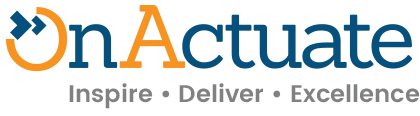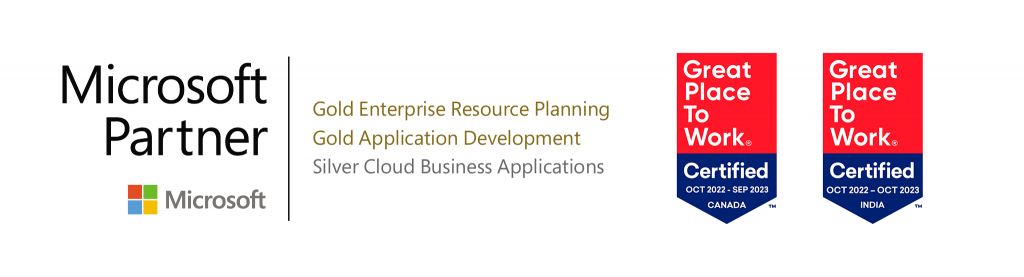Accurate and timely financial statements provide essential data to support strategic growth, reduce business risk, and prepare you for tax time. To produce these valuable financial statements, every organization has a controlled, calculated, and coordinated closing process at the end of each month and the end of their fiscal year.
While the processing of transactions, journal entries, and reconciliations performed by accountants, controllers, and CFO’s is similar in every company, it can be a stressful time for employees and management in general. No matter how well-orchestrated your planning is, the closing process can still result in an excess of time, money, and resources spent creating, assigning and manually tracking the various tasks that need to get done each month.
It goes without saying that the financial management capabilities in Dynamics 365 Finance & Operations (F&O) are robust. From intercompany and consolidation features to the multi-currency sales, tax mechanisms, and budgeting capabilities – Dynamics 365 F&O is being rapidly adopted around the world to optimize business productivity and gain deeper insights into financial performance. In this blog post, we will be covering what Dynamics 365 F&O brings to the month-end and year-end closing process and share ways to help you gain more internal control while completing your period-end close process faster.
Overview: Year-End Close Process in Dynamics 365 F&O
At the end of a company’s fiscal year, the accounting department is required to run its year-end close process to transfer opening balances to the new year. The necessary steps to prepare your transactions, define your templates, and actually run the year-end close depends on how efficiently you have been managing your month-end close throughout the year.
From adjustment entries to the reconciliation of ledgers, there are many ways to automate the month-end close process in Dynamics 365 F&O. In Dynamics 365 F&O, you have access to a ton of intuitive and collaborative tools to help you speed up these processes while ensuring accuracy and consistency. The General Ledger module, which you are likely very familiar with, is used to complete the closing processes for a period or a year. To streamline your organization’s unique closing processes and steps, Dynamics 365 F&O includes functionality that helps you:
- Easily track and manage tasks required for various period end processes
- Assign task contributors, dependencies, and deadlines
- Add financial close templates or attachments
- Complete all tasks for other modules, including Accounts Receivable and Accounts Payable
- Quickly verify journal entries and manually post adjustments
- Get better control by setting restrictions to ledger periods
Easily Track and Manage the Close Process in Dynamics 365 F&O Workspaces
To keep up with the meticulous steps required to close the month, quarter, and year, many users create their own checklist and manually try to keep track of all the requirements. As this can be a somewhat tedious and error-prone practice, Dynamics 365 F&O comes with a Financial Period Close Workspace, which gives you the ability to track your financial close process across companies, areas, and people.
The Financial Period Close Workspace is a great tool for anyone and everyone involved in the closing process, as it will show you exactly what remains to be completed or where you are in the procedure. If you are managing the close process, you will be able to see all tasks and statuses for a closing schedule. This includes status by company, status by area, and status by person who is responsible. If you are one of the many employees responsible for a closing task, the workspace will merely show you the tasks and deadlines that are assigned to you. You also have access to a financial close template that will help you define all tasks that are part of your closing process.
Before you can use the financial period close workspace, you must configure the process in Dynamics 365 F&O by using the Financial Period Close Configuration page. (Click General Ledger > Period Close > Financial Period Close Configuration) Get the full list of steps here.
Optimize your Dynamics 365 F&O System for Year-End
If you’re having any issues or delays with your current financial close processes in Dynamics 365 F&O, it’s time to take action. You’ve got an ERP system with all the bells and whistles to become more efficient and provide highly accurate operational and financial reports quickly and easily, and you should really be using it more to your advantage.
As a Dynamics 365 partner and trusted advisor, we have helped many accounting teams become lean, mean, financial closing machines. We can help evaluate your current processes and identify areas within Dynamics 365 F&O that you can use more optimally. To get started putting the most efficient processes in place.