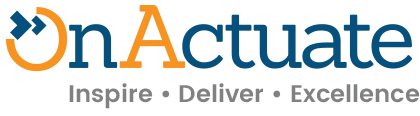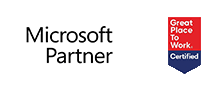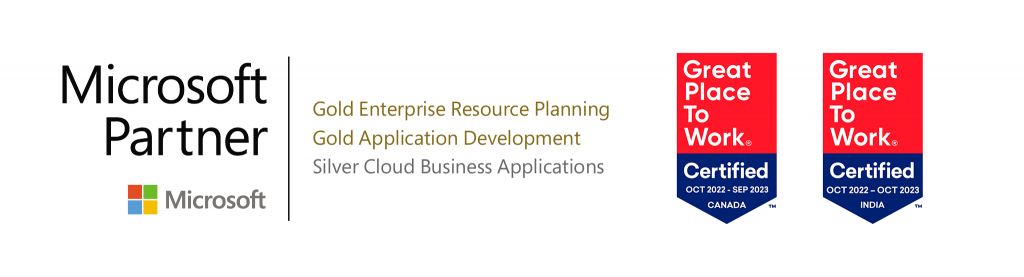As a Dayforce Client Admin, open workflows – like employee changes, timesheets, and time-off requests – shouldn’t slow you down. Dayforce, a human capital management (HCM) platform, brings everything into one place. This quick guide shows you exactly where to navigate, how to filter what matters, and when to approve, reject, or reassign, so nothing gets stuck.
Here’s a quick step-by-step guide:
Step 1: Navigate to Workflow Management
- From the Main Menu, go to:
Workflow Administrator → Workflow Management
Step 2: Review Open Workflows
- The Workflow Dashboard displays all pending workflows.
- Use filters to narrow down:
- Status → view only open items.
- Employee → find requests for a specific individual.
- Form → filter by request type (e.g., Job Change, Time Off).
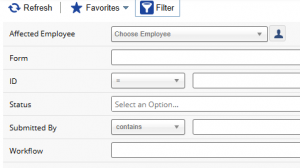
Step 3: Take Action
Within each workflow, you’ll have the following options:
- Approve → Confirms the request and moves it forward.
- Reject → Sends it back to the originator (always leave a comment explaining why).
- Reassign → Routes the request to another approver if you’re not the correct one (leave a comment for clarity).
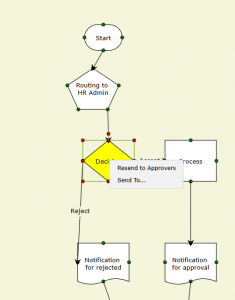
Tip: Always leave a comment when rejecting or reassigning – it helps with communication, and audit history.
That’s it! Once approved, workflows will disappear from your Open list and move into Completed status. Keeping workflows up to date ensures smooth processing of employee requests and payroll actions.
Want cleaner approvals with fewer clicks? OnActuate can optimize your Dayforce workflows and introduce AI-assisted prioritization when it makes sense. Contact us to explore what is possible!
The “OneByte” blog series are technical how-to articles by OnActuate’s expert consultants covering software solutions that enhance operational efficiency, such as Dayforce and Microsoft Business Applications (Microsoft Dynamics, Power Platform). Have a topic you would like to learn more about? Email us at info@onactuate.com!
You may also be interested in
 |
 |
 |
| How to Request TAFW and Approve Requests in Dayforce | Update Employee Status and Entitlement Policies in Dayforce | How to View Employee Entitlement Balances in Dayforce |