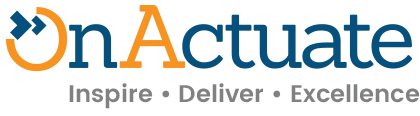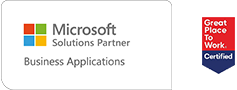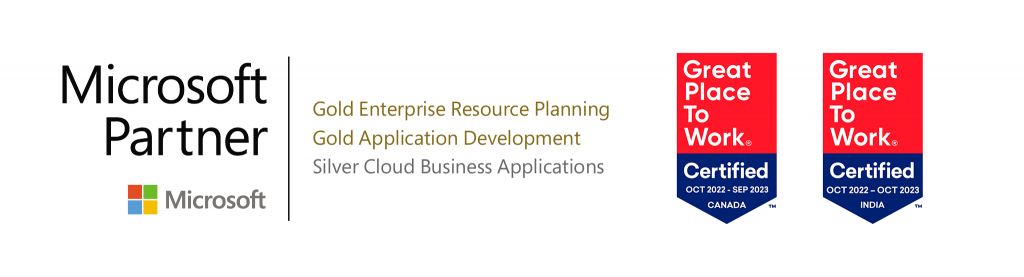Financial statements for companies like Income Statements and Balance Sheets have unique layouts which are industry specific. Such reports can vary across different industries and domains. Since these reports may need to be customized, Microsoft has provided the feature called Financial reports (previously called Management Reporting).
Financial reports are a user-friendly Microsoft Dynamics 365 (D365) add-in which enables business users to create dynamic financial reports within the defined structure provided by Microsoft and doesn’t require any additional licence. This functionality doesn’t involve any development and therefore is recommended for dynamic financial reports requested by D365 clients. These reports consolidate data from different modules in D365 such as finance, sales, marketing, and operations, and presents it in a format that helps subject matter experts (SMEs) to understand the performance and growth trends of the organization.
This blog will help us to understand the 5 main attributes related to Financial reports:
- How to Install Financial Reports
- How to Create New Reports
- Understanding Roles & Privileges
- What’s New
- Limitations
How to install the Financial report
Installing Financial reports using Lifecycle services
- In Lifecycle Services, confirm that the Power Platform integration is configured and available.
- Select “Install a new add-in”, and search for “Financial reporting”.
- Agree to the terms, and then select “Install”.
How to create new reports
- Go to the Financial reports lists and then click on “New”.
- For the first time initiation, system downloads the Financial Report Designer.
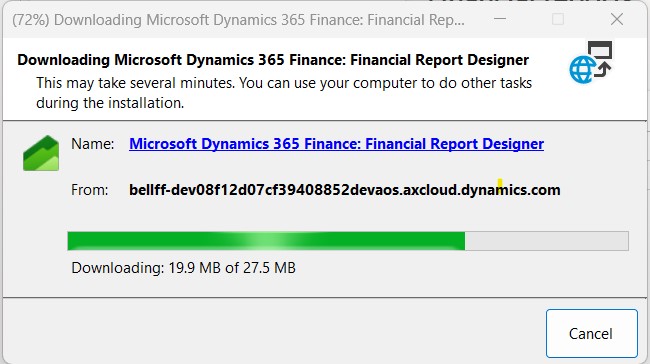
Figure 1: Dynamics 365: Finance Report Designer
- After the download is complete, a login screen will be provided. Enter your credentials and a new window will open for the Report designer.
- Once logged in, the report designer is launched in a new window.
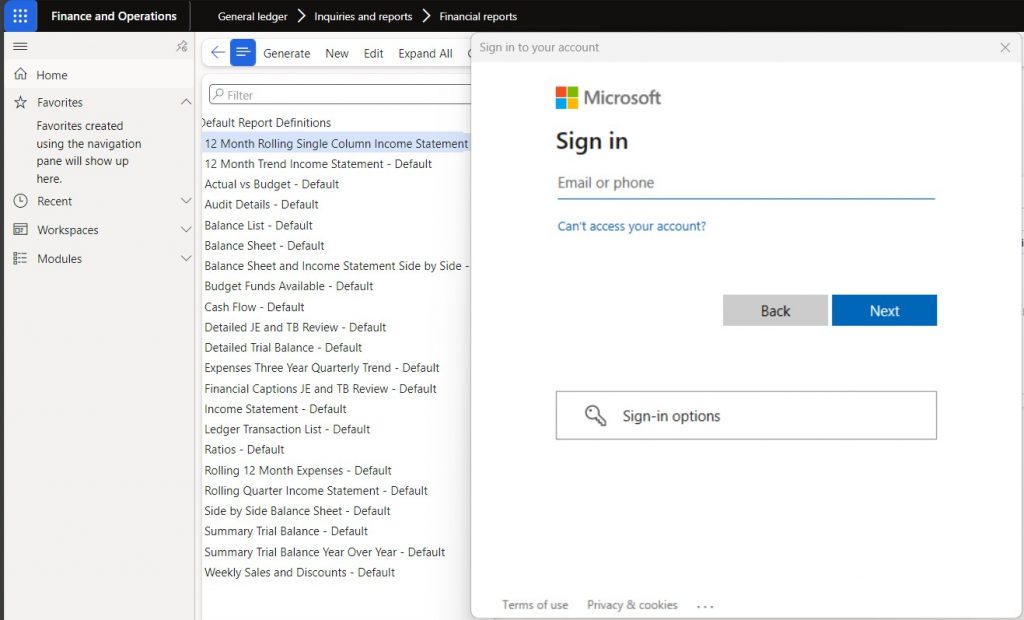
Figure 2: New Report – Login Screen
Note: The Report designer opens in a new window. In case the pop-up window is blocked for the browser, it needs to be allowed for the report designer to run.
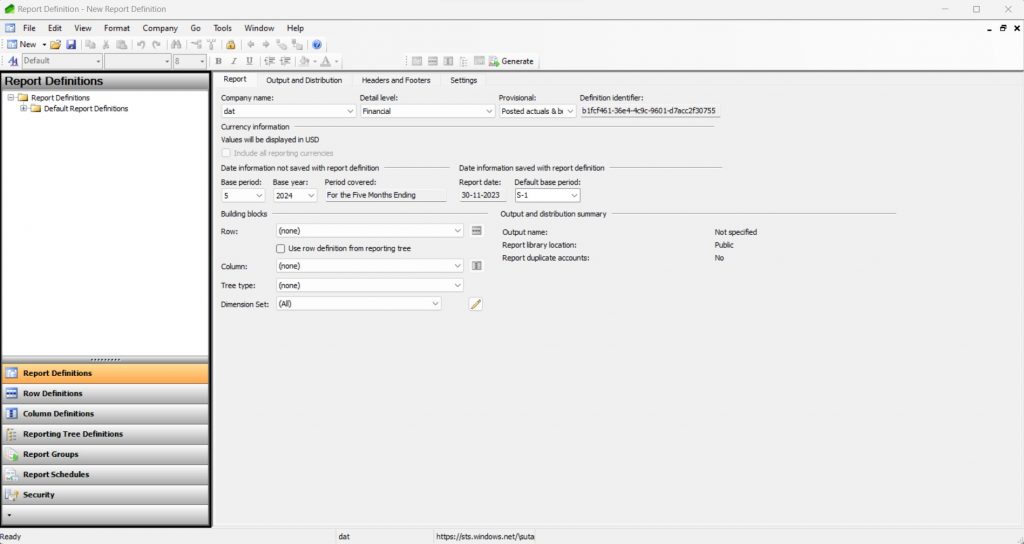
Figure 3: Financial Reports Login window
- Create the Row definition based on the required report layout.
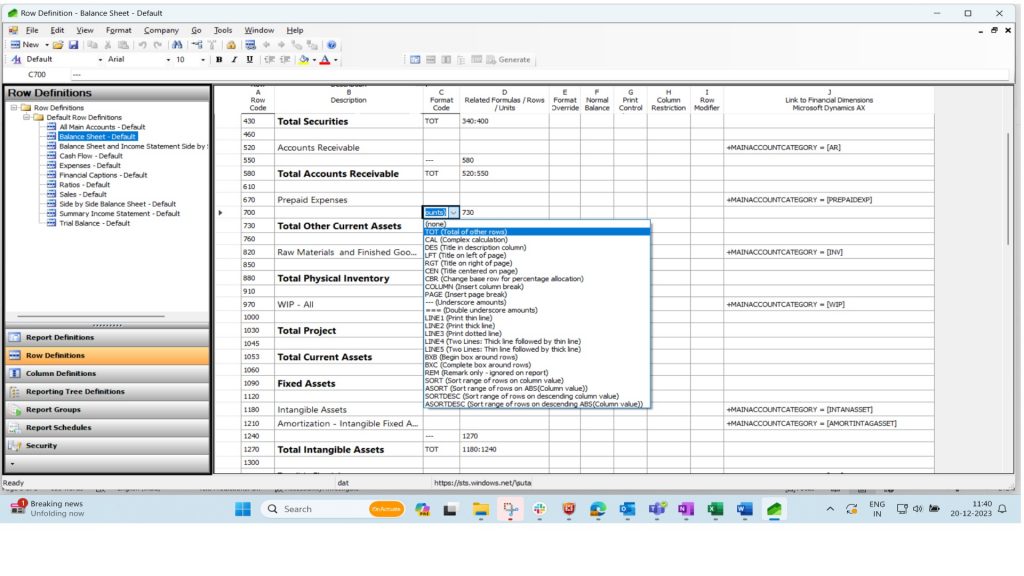
Figure 4: Row Definition for Financial Reports
- Create the column definition based on the required report layout.
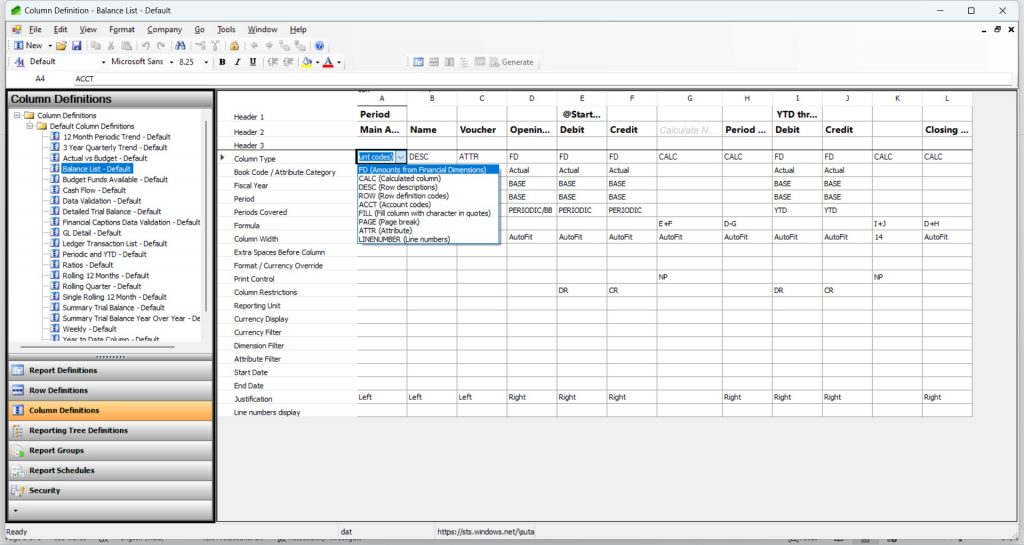
Figure 5: Column Definition for Financial Reports
- Attach the row and column definitions on the new report created along with additional parameters like Company, default base period, etc.
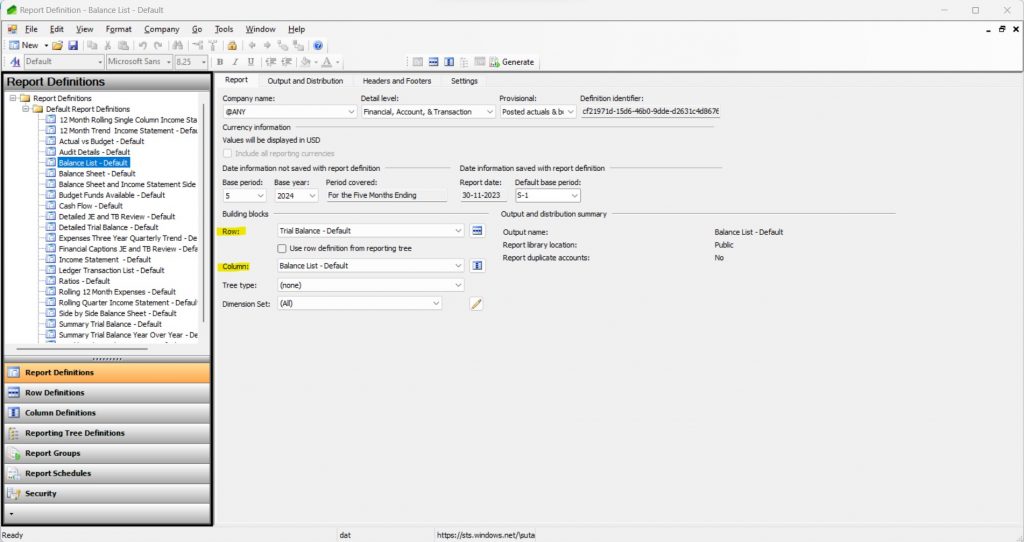
Figure 6: Linking the row & column definition in Report Definition
What’s new
In release 10.0.8 for D365, the concept of expiration dates was introduced. Newly generated reports will automatically be marked as having an expiration date of 90 days from when they’re generated.
Any existing reports from before the feature was installed will be given a 90-day expiration period. The date might show as blank for a short period of time until the Financial reporting service is running, a report is generated, and the service performs the update to existing reports with a blank expiration date.
Currently there are two retention options available:
- An expiration of 90 days.
- An option to set the report to never expire.
When an expiration, such as 90 days, is selected, it’s applied 90 days from today.
Note: The expiration of 90 days will be the default, and users with appropriate permissions can override the default on the Financial reports list page.
Understanding roles and privileges
There are various standard privileges provided by Microsoft for the use and maintenance of Financial reports.
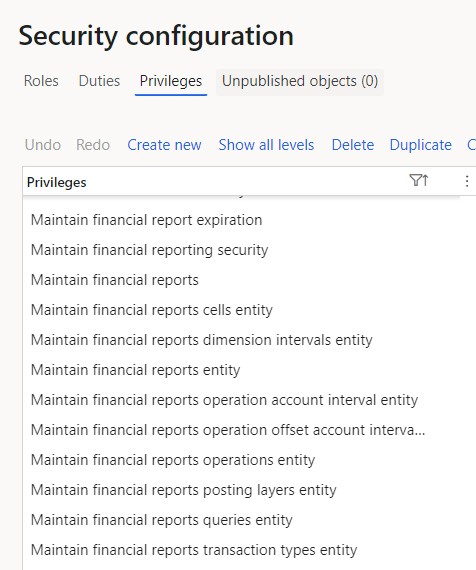
Figure 7: Standard privileges related to financial reports
Regarding the new expiration feature, it is to be noted that users with the “Maintain financial reporting security” duty would have access to the expiry related functionality.
Any user in the Maintain financial report duty granted the “Maintain financial report expiration” privilege will also have the ability to modify the expiration period.
Limitations
These reports are ledger and dimension reports only and don’t provide inventory valuation count with regards to Purchase, Sales, Stock in hand, etc. which are required for various SCM planning and forecasting.
About the expert
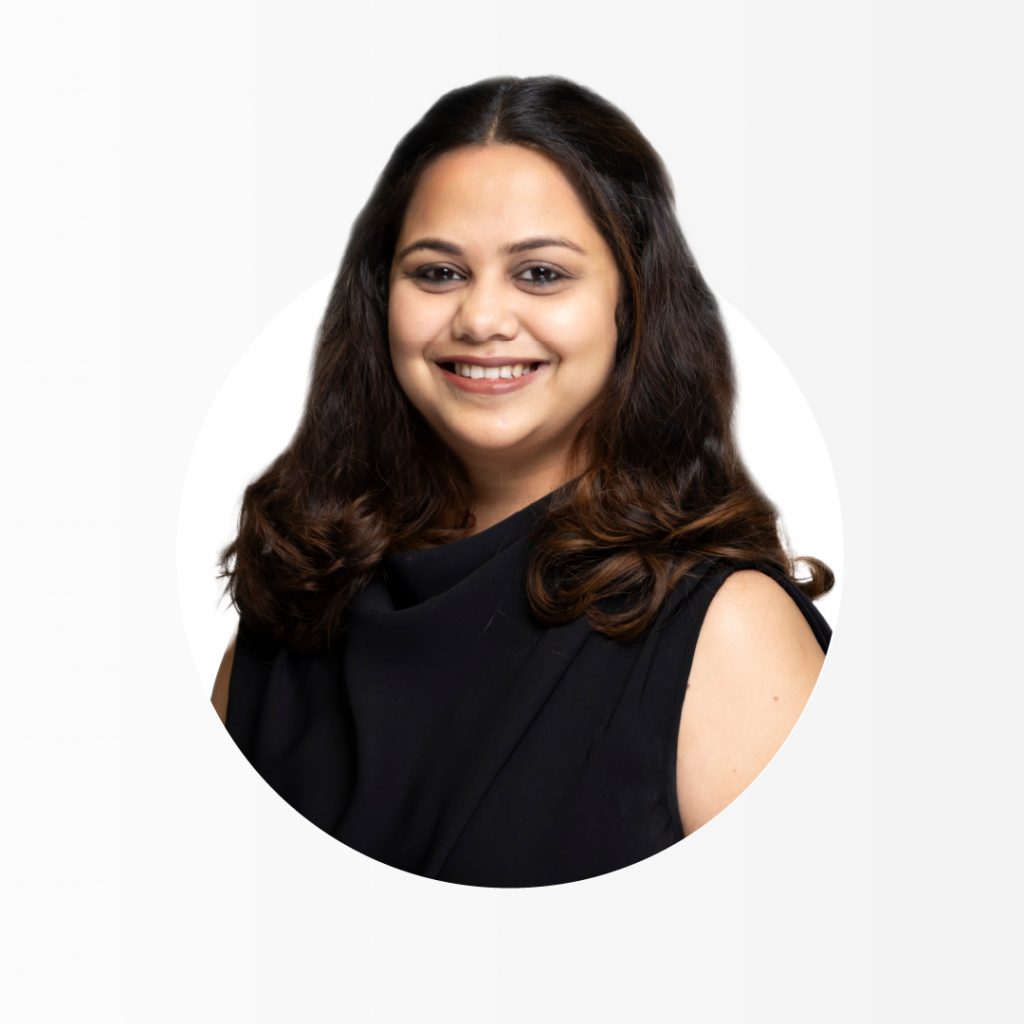 |
Sutapa Saha, Senior Consultant, OnActuate
Sutapa has worked in the Dynamics ecosystem for nearly a decade. She has expertise in modules like General Ledger, Cash and Bank management, Procurement and Sourcing, Inter Company, Sales and marketing, Accounts Payable, Accounts Receivable, and Inventory Management. Sutapa has also worked on multiple domains for projects in North America, US, and India. Additionally she also holds the MB 300, MB 310, and MB 800 certifications. |
The “OneByte” blog series are technical how-to articles by OnActuate’s expert consultants covering Microsoft Business Applications (Microsoft Dynamics, Power Platform) and related technologies. Have a topic you’d like to learn more about? Email us at info@onactuate.com!